How Do I Change My Primary Bank Account Linked With 5Paisa?
- Last Updated: 03 Apr, 2024
- Value Broking
- 3 Mins
- 2.1K
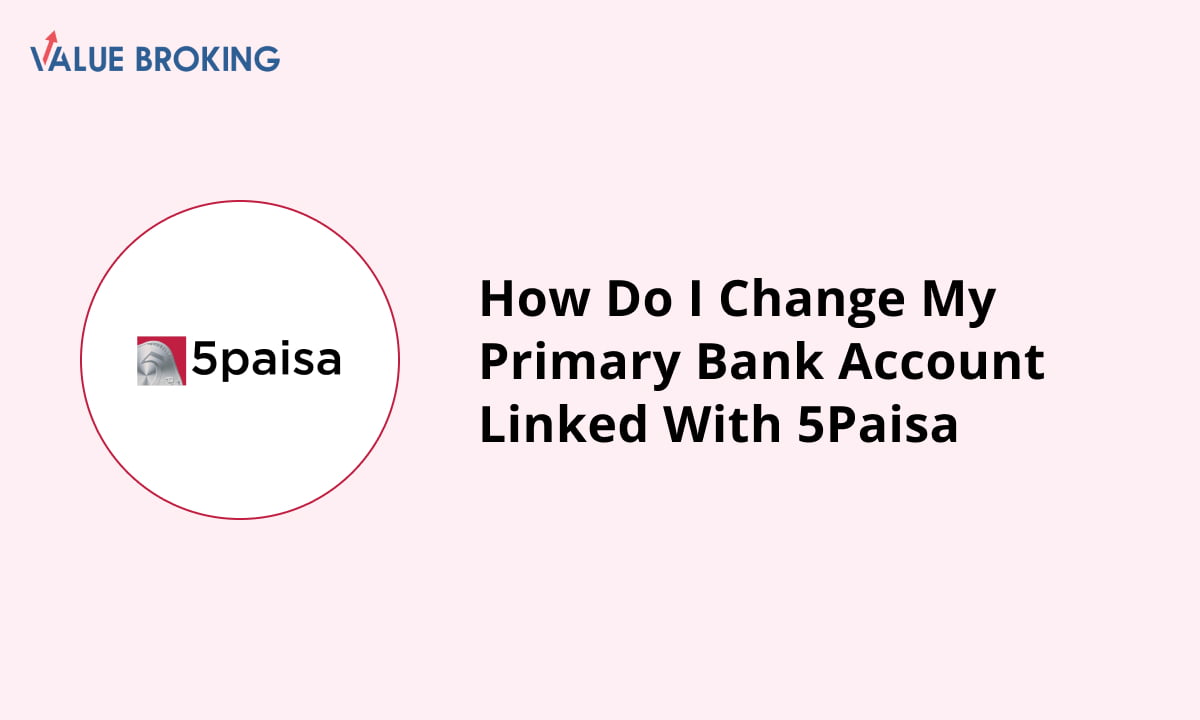
To set up your new bank account as the primary for your 5Paisa account, please see the instructions outlined for the mobile app as well as the website. Make sure to have the right documents ready to facilitate a smooth account update process.
Steps to Change Primary Bank Account Linked with 5Paisa via Mobile App
| Step | Description |
| 1 | Log in to your 5Paisa account using your user ID. |
| 2 | Tap on the profile option in the bottom right corner. |
| 3 | Select 'My Profile' in the User section. |
| 4 | Tap on ‘Manage’ and then select ‘Bank Details’. |
| 5 | Click on ‘Add Bank’ to enter your new bank information. |
| 6 | Fill in your bank account number and IFSC code. |
| 7 | Choose ‘Set this as default account’ option for the primary account |
| 8 | Tap on ‘Proceed’ or ‘Submit’ to complete adding your new bank account. |
How To Change Primary Bank Account Linked With 5paisa via Mobile App?
To add a new bank as primary to your 5Paisa account through the app, follow these steps:
Step 1: Log in to your 5Paisa account using your credentials on the mobile application.
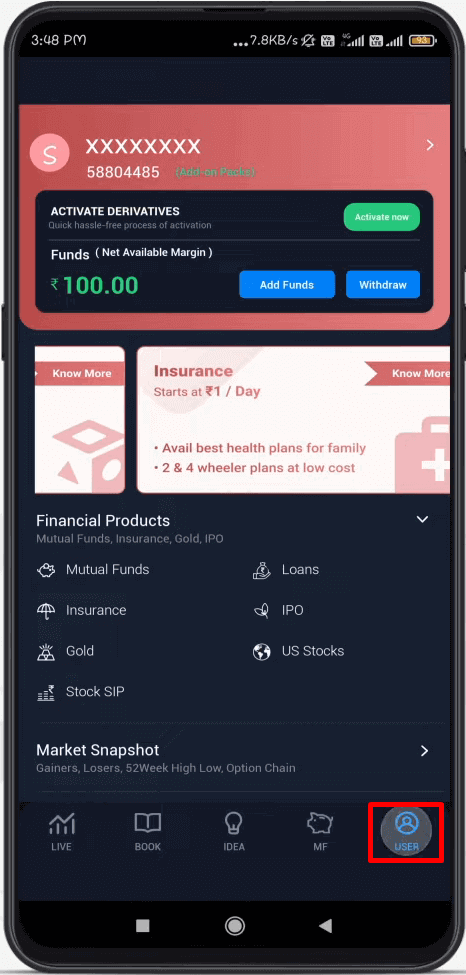
Step 2: Tap on the profile option located at the bottom right corner of your screen.
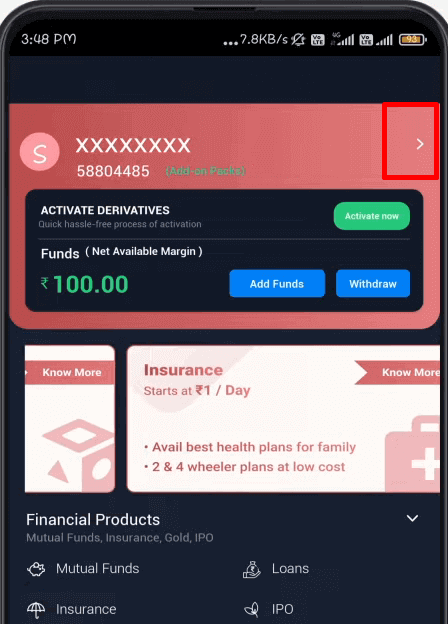
Step 3: Select 'My Profile' from the User section.
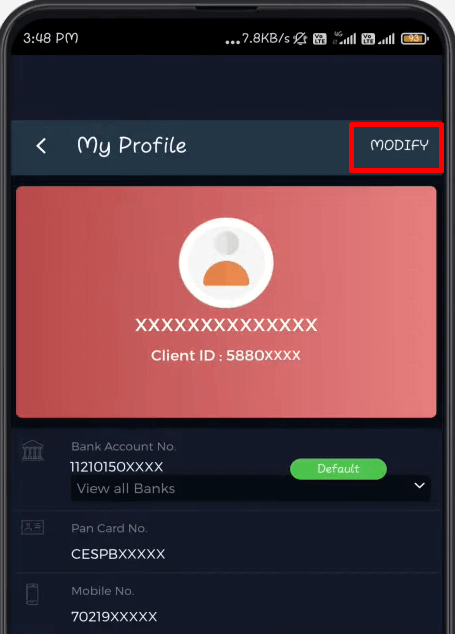
Step 4: Tap on ‘Manage’ and then select the ‘Bank Details’ option.
Step 5. Click on ‘Add Bank’ to enter your new bank account information.
Step 6. Fill in your bank account number and IFSC code as required.
Step 7. Choose the ‘Set this as default account’ option for the bank you want to make primary.
Step 8. Tap on ‘Proceed’ or ‘Submit’ to finalise adding your new bank account.
Below are steps to set up a new bank account as a primary account for 5Paisa trading activities through the website:
Steps to Change Primary Bank Account Linked with 5Paisa via Website
| Step | Description |
| 1 | Log in to your 5Paisa account using your user ID and password. |
| 2 | Click on your name or profile picture and select 'My Profile' from the dropdown menu. |
| 3 | Scroll down to the 'Bank Details' section. |
| 4 | Click on the 'Add Bank' button. |
| 5 | Fill in the required bank details, such as account number and IFSC code. |
| 6 | Select the 'Make Default' option for the bank account you want to set as primary. |
| 7 | Click on the 'Submit' button to save the new bank account details. |
How To Change My Primary Bank Account Linked With 5paisa via Website?
To add a new bank as primary to your 5Paisa account through the website, follow these steps:
Step 1. Log in to the 5Paisa account using your user ID and password.
Step 2. Click on your profile picture or your user name on the top right side. Then click on the 'My Profile' option.
Step 3. Scroll down, and you will get the 'Bank Details' section.
Step 4. Click the 'Add Bank' button to add a new bank account.
Step 5. You will be asked to enter the bank account details, including the account number and IFSC code.
Step 6. Select 'Make Default' for the bank account which you want to make your default account.
Step 7. Click the 'Submit' button to save the new information relating to your bank account.