How to Add Nominee in 5Paisa Account?
- Last Updated: 03 Apr, 2024
- Value Broking
- 3 Mins
- 1.9K
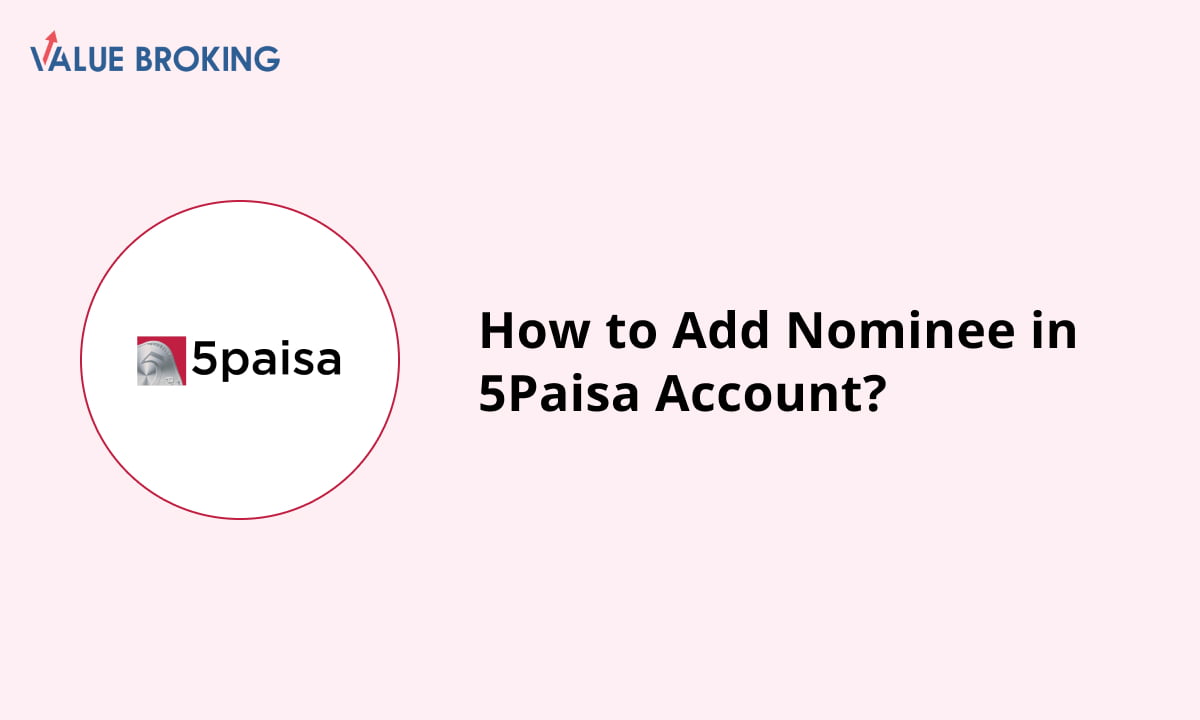
5paisa has streamlined the process of adding nominees to their accounts. Apart from adding the nominee, this process further helps you get nominee details easily, whenever required. Let’s understand how you can add a nominee to the 5paisa account.
Steps to Add Nominee to 5paisa Account Through Website
The following is how you can add nominees to 5paisa through the website:
| Steps | Add Nominee through the Website |
| 1 | Go to login.5paisa.com |
| 2 | Click the profile picture (top right) |
| 3 | Choose 'Profile' |
| 4 | Click on 'My Profile' |
| 5 | Pick 'Nominee Details' |
| 6 | Select 'Add/Update Nominee' or 'Opt-Out' |
| 7 | Complete the e-sign process |
How Can I Add a Nominee to a 5paisa Account through the 5paisa Website?
To add a nominee to the 5paisa account, one needs to follow the below-listed steps:
Step 1: Log in to your 5paisa account or open the app: Go to https://login.5paisa.com/ and enter your login credentials.
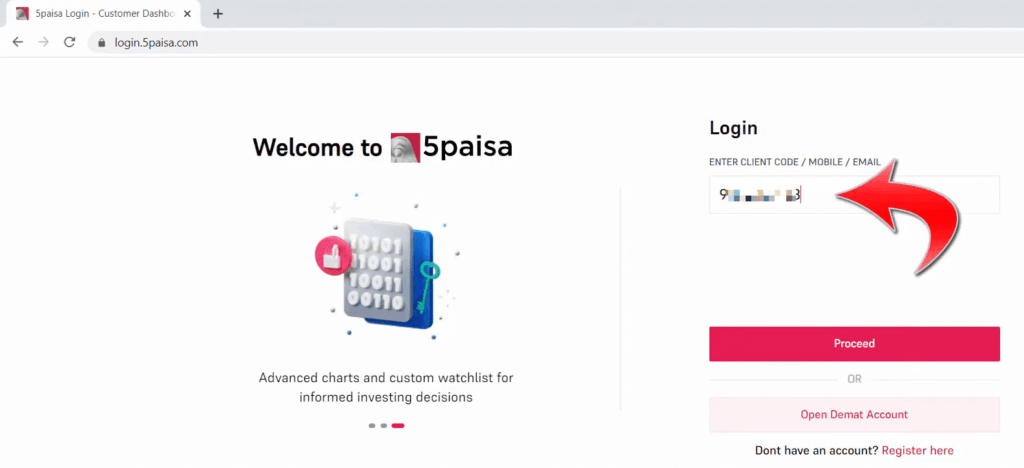
Step 2: Access your profile: For the web, click on the profile icon in the top right corner of the screen. Then select 'Profile' from the drop-down menu.
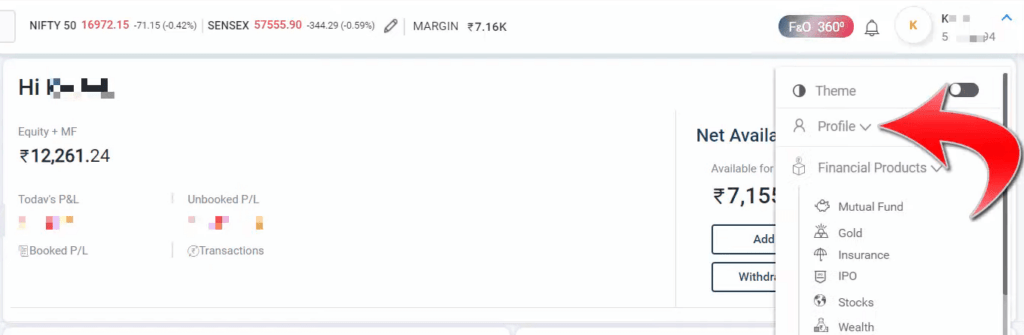
Step 3: Search section to fill in nominee details: In your web profile section, if you click on 'My Profile,' you will find an option to fill in the 'Nominee Details.' Select it.
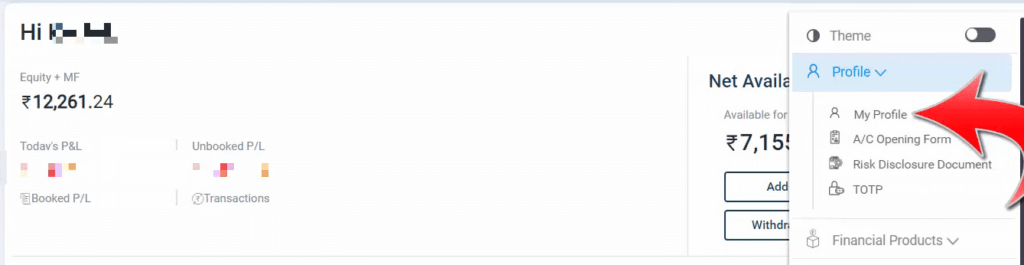
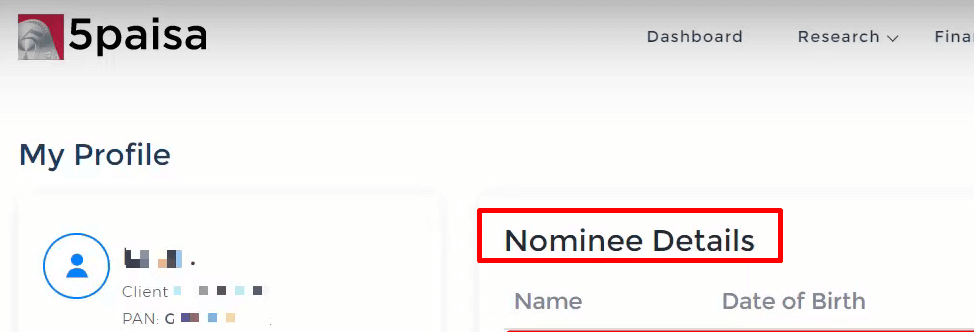
Step 4: Choose to add or update the nominee: Click on 'Add/Update Nominee'.
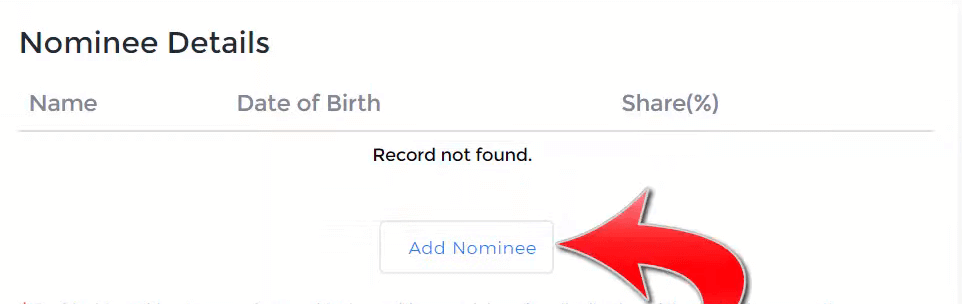
Step 5: Fill in nominee information: Enter the details that are asked there about your nominee.
Step 6: Complete the e-sign process: Follow the prompts to e-sign for the nomination form.
Step 7: Confirm the changes: Review the information you've entered and confirm the changes. Your nominee details will then be updated in your 5paisa account.
Steps to Add Nominee to 5paisa Account Through Mobile App
The following is the breakdown of steps that assist you in adding nominees to the 5paisa through mobile applications.
| Steps | Add Nominee through Mobile App |
| 1 | Open the 5paisa app. |
| 2 | Tap 'User' at the bottom |
| 3 | Pick 'My Profile' |
| 4 | Tap 'Manage' (top right) |
| 5 | Select 'Nominee Details' |
| 6 | Choose 'Add/Update Nominee' or 'Opt-Out' |
| 7 | Finish the e-sign steps. |
How Can I Add a Nominee to a 5paisa Account through the Mobile App?
Adding a nominee to your 5paisa account is important to protect your investments. The following is how you can add or update a nominee in your 5paisa account:
Step 1: Log in to your 5paisa account or open the app: Open the app and enter your login credentials.
Step 2: Access your profile: To access the profile, you can click on the 'User' button.
Step 3: Search section to fill in nominee details: You will get the nominee details by tapping on the 'Manage' option under the 'My Profile' section.
Step 4: Choose to add or update the nominee: Click on 'Add/Update Nominee'.
Step 5: Fill in nominee information: Enter the details that are asked there about your nominee.
Step 6: Complete the e-sign process: Follow the prompts to e-sign for the nomination form.
Step 7: Confirm the changes: Review the information you've entered and confirm the changes. Your nominee details will then be updated in your 5paisa account.
By following these simple steps, you can conveniently add a nominee to your 5paisa account.