How to Place a Stop Loss Order in 5paisa?
- Last Updated: 22 Sept, 2024
- Value Broking
- 3 Mins
- 2.6K
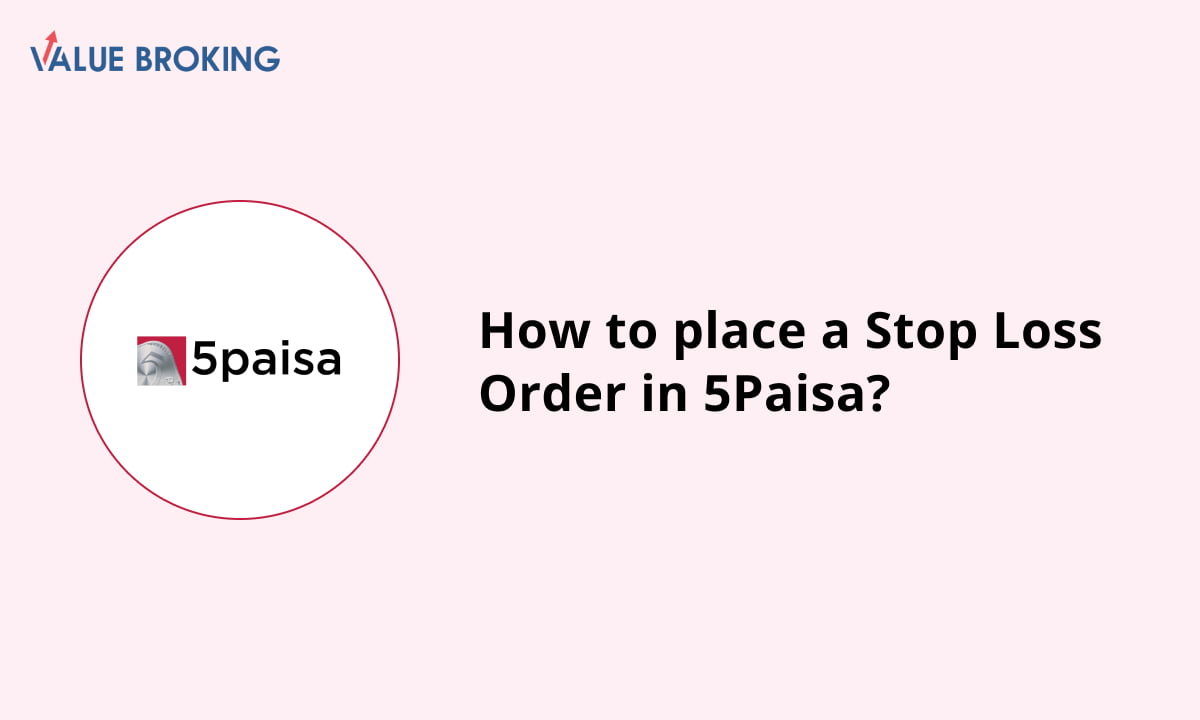
5paisa has a streamlined process of how to place a stop-loss order in 5paisa. Let’s understand how you can place a stop-loss order on the 5paisa website and app.
Steps to Place a Stop Loss Order on the 5paisa Mobile App
The following is how you can place stop-loss orders through the mobile app on 5paisa.
| Step | Description |
| 1 | Log in to the 5Paisa Mobile Application. |
| 2 | Select the script that you want to trade. |
| 3 | Tap on the Buy/Sell button. |
| 4 | Choose 'Advanced' from the options presented. |
| 5 | In Order Type, select the 'Stop Loss' option. |
| 6 | Enter Trigger Price: This is the activation price for your order. |
| 7 | Enter Limit Price: This is the execution price after activation. |
| 8 | Enter Quantity: Mention how many shares or units you wish to trade. |
| 9 | Place the order to complete your transaction. |
How do I Place a Stop Loss Order on the 5Paisa App?
Step 1. Log in to the 5paisa mobile application using your credentials.
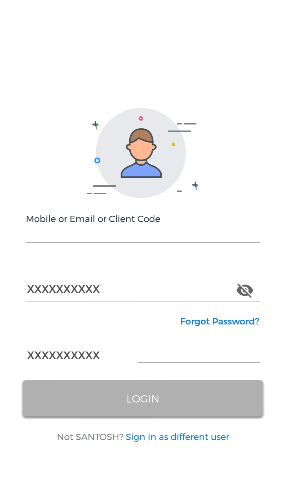
Step 2. Select the script that you want to trade from your watchlist or search feature.
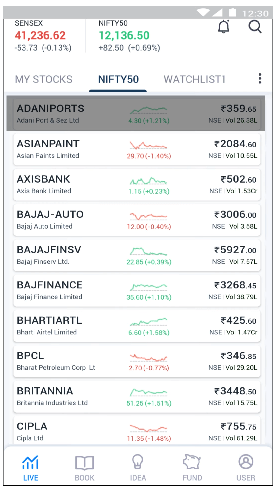
Step 3. Tap on the Buy/Sell button to initiate your order.
Step 4. Choose 'Advanced' from the options presented for more detailed order settings.
Step 5. In Order Type, select the 'Stop Loss' option to configure a stop-loss order.
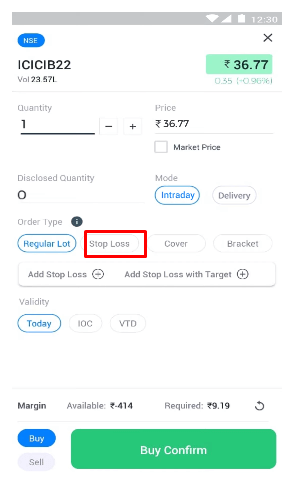
Step 6. Enter the trigger price, which will serve as the activation price for your order.
Step 7. Enter Limit Price, which indicates the execution price after activation.
Step 8. Enter Quantity, specifying how many shares or units you wish to trade.
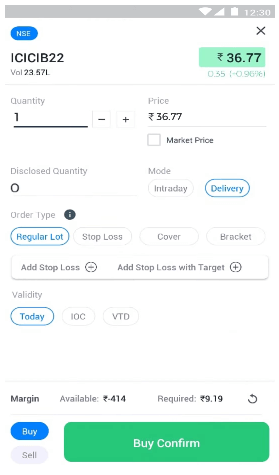
Step 9. Place the order to finalise your transaction.
Steps to Place a Stop Loss Order in 5paisa through Website
The following is the breakdown of steps that assist you in placing a stop loss order on 5paisa in both ways, i.e., through the web.
| Step | Description |
| 1 | Log in to the 5Paisa website. |
| 2 | Select the scrip that you wish to trade. |
| 3 | Click on the 'Buy/Sell' button. |
| 4 | Choose the 'Advanced Buy/Sell' option. |
| 5 | In Order Type, select 'Stop Loss.' |
| 6 | Enter the trigger price: This is the price at which the order will be activated. |
| 7 | Enter the Limit Price: This is the price at which the order will be executed after activation. |
| 8 | Enter the quantity: Specify the number of shares or units you want to trade. |
| 9 | Submit the order. |
How do I Place a Stop Loss Order on the 5Paisa Website?
Step 1. Log in to the 5paisa website using your credentials.
Step 2. Select the script that you wish to trade from your watchlist or search.
Step 3. Click on the 'Buy/Sell' button to proceed with your order.
Step 4. Choose the 'Advanced Buy/Sell' option for more order types.
Step 5. Select 'Stop Loss' in Order Type to set up a stop-loss order.
Step 6. Enter the trigger price, which is the price at which your order will be activated.
Step 7. Enter the Limit Price, which is the price at which your order will be executed after activation.
Step 8. Enter the number of shares or units you want to trade.
Step 9. Submit the order to complete your transaction.
Note: If you have any questions concerning 5Paisa account rules, it is worth noting that further steps and relevant resources are available on their website. If you have any questions or issues while placing a Stop Loss Order, do not hesitate to call 5Paisa's support.