Where Can I See a Statement of All My Transactions With 5Paisa?
- Last Updated: 03 Apr, 2024
- Value Broking
- 2 Mins
- 2.8K
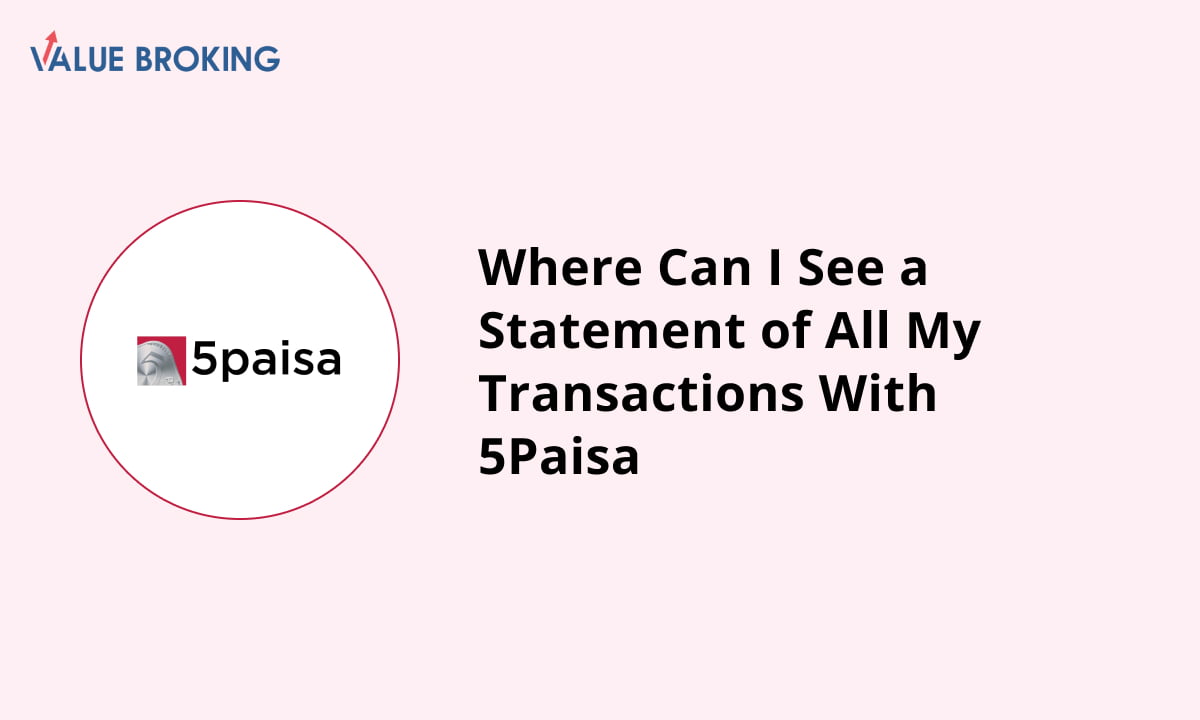
You must have a 5paisa account and log in either through the official website or the mobile app to view all your transactions with 5paisa. You can view your transaction statement as follows:
Steps to Check Statement of All Transactions via Website
| Step | Description |
| 1 | Log in to your 5Paisa account using your user ID and password. |
| 2 | Go to the 'My Reports' section. |
| 3 | Select the 'Trade Report' option. |
| 4 | Select the 'Transactions' tab. |
| 5 | Fill in the financial year to access your transaction report. |
| 6 | Download the PDF report. |
Steps to see the transaction statement on the 5Paisa website:
- Log in to your 5Paisa account using your user ID and password.
- Go to the 'My Reports' section to find various report options.
- Select the trade report by clicking on the 'Trade Report' option available.
- Select the 'Transactions' tab and fill in the financial year you want to access your transaction report.
- Download the report in either PDF or Excel format based on your preference.
Steps to Check Statement of All Transactions via Mobile App
Steps to see the transaction statement on the 5Paisa app:
- Launch the app and log into your 5Paisa account using your credentials.
- Open the ‘My Portfolio’ section from the main menu of the app.
- Select the relevant segment from the available menu options to proceed.
- Tap on the 'Transactions' option and adjust the financial year as necessary.
- Choose the PDF option to download your transaction report directly to your device.
In the event of not being able to access your transaction statement, it is recommended reaching out to 5paisa customer service.
Please keep your login information secured. For your financial security, please do not share your login information.
Choose Best Demat Account
Related Queries