How Can I Enable Fingerprint for Logging in to My Angel One Account?
- Last Updated: 21st Mar, 2024
- Value Broking
- Mins
- 1.8K
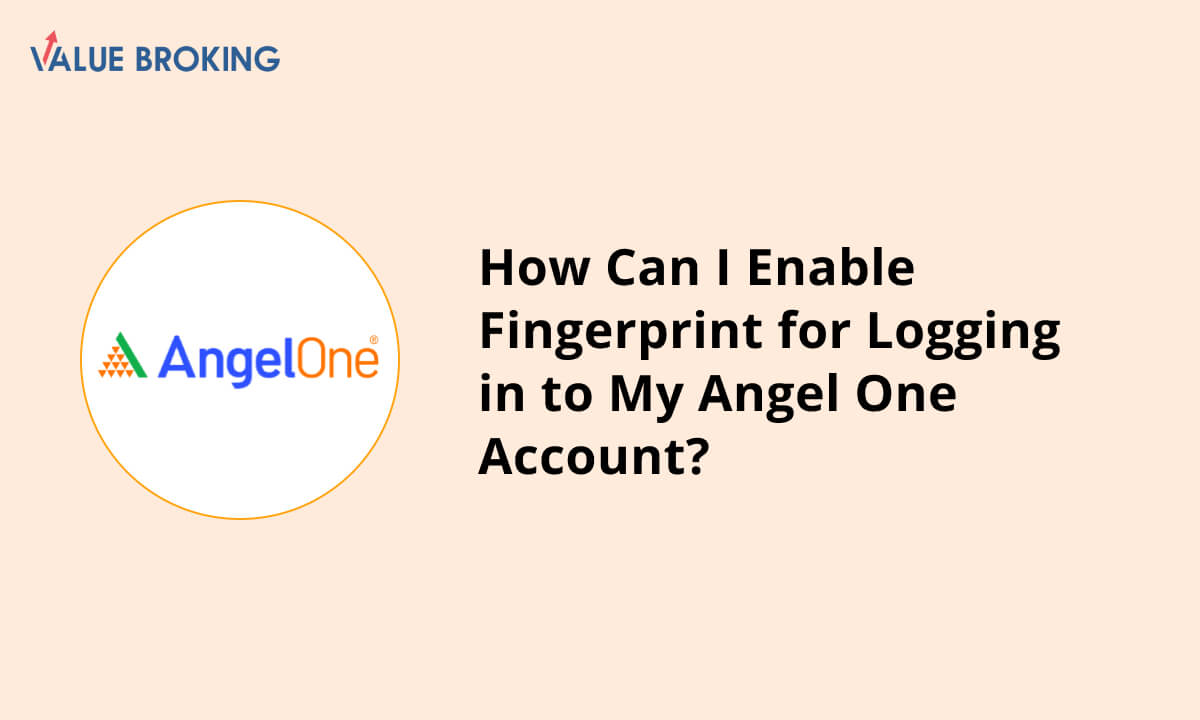
List of Steps to Enable Fingerprint for Logging in to My Angel One Account
| Steps | Description |
| 1 | Login Web Platform |
| 2 | Provide Mobile Number or Client Code |
| 3 | Enter OTP Received on Email and Mobile |
| 4 | Select Change PIN |
| 5 | Verify OTP |
| 6 | Log In Using the New PIN |
How to Enable Fingerprint for Logging in to My Angel One Account
To enable fingerprint for logging into your Angel One account follow the below steps:
Step 1: On the Home Page, select Profile in the top left corner.
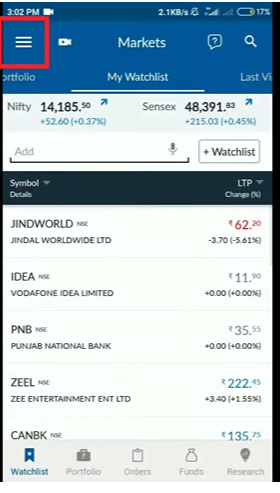
Step 2: Scroll down and Select Settings.
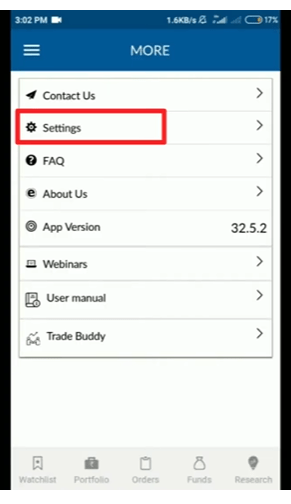
Step 3: To enable fingerprint logging into your account, tap Fingerprint.
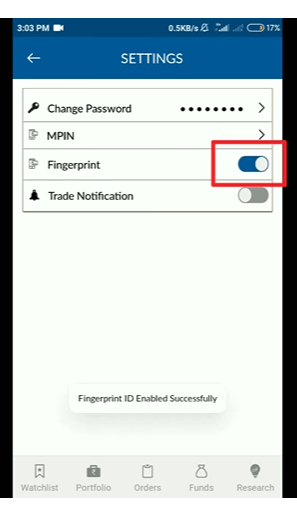
This is only relevant to Android since iOS uses face recognition.
Choose Best Demat Account
Related Queries