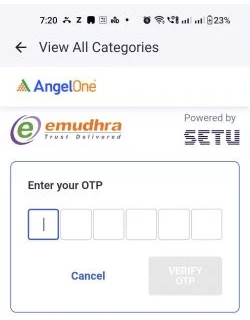How to Set up DDPI on Angel One Online?
- Last Updated: 21 Mar, 2024
- Value Broking
- Mins
- 2.9K
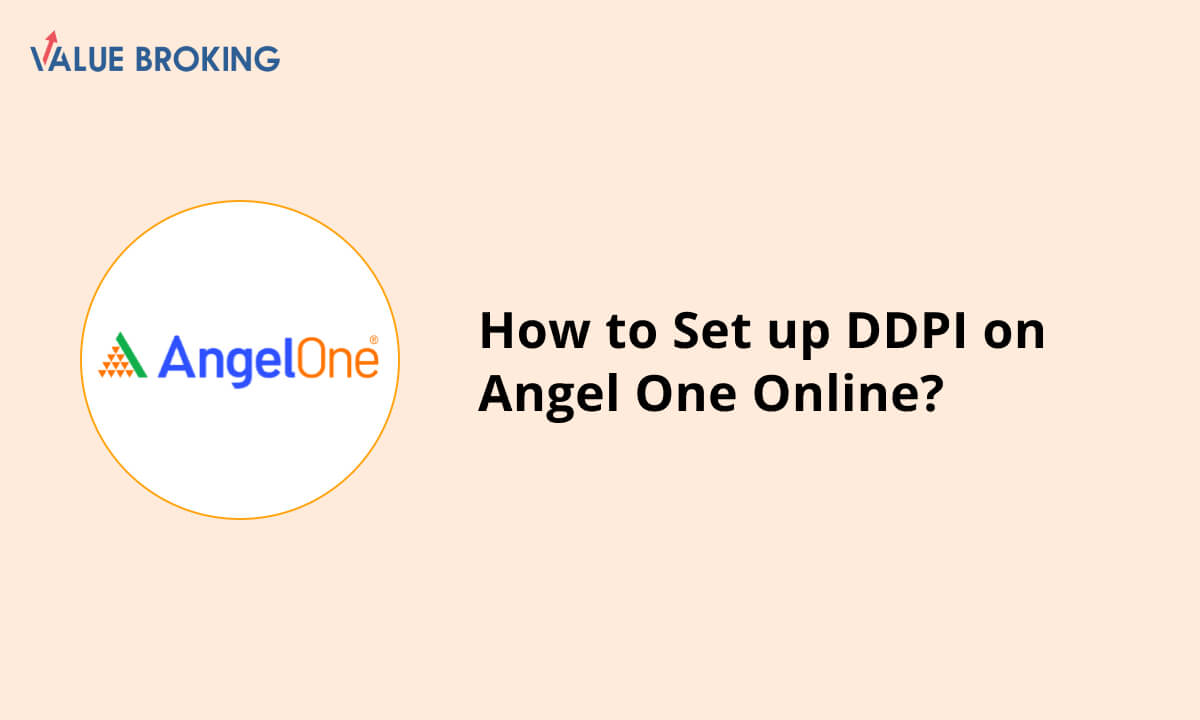
DDPI can be activated online during the account opening process. When entering your employment type, check the box next to Demat Debit Pledge Instruction (DDPI) and click 'NEXT'. Your DDPI activation process will be completed once the eSign for Angel One account creation has been completed.
List of Steps to Set up DDPI on Angel One Online
| Steps | Description |
| 1 | Click the Profile icon on the Account Page |
| 2 | Click All Categories on the Profile Page |
| 3 | Click the DDPI Icon |
| 4 | Click on Proceed To E-Sign |
| 5 | Enter Aadhar Number |
| 6 | Fetch OTP Received |
How to Set Up DDPI on Angel One Online
Following are the steps to activate DDPI during Angel One onboarding:
Step 1: Click on the Profile icon on the Account page.
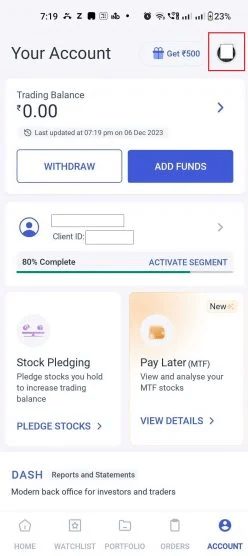
Step 2: Under the Profile page, click 'View All Categories'.
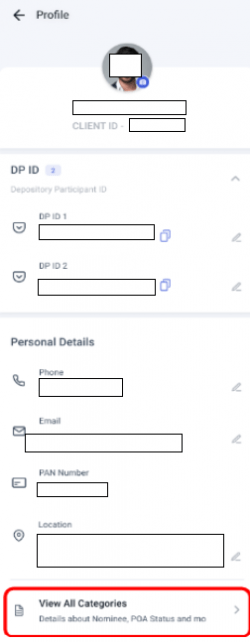
Step 3: Under the 'View All Categories' section, click 'DDPI'. You will see 'Inactive' if DDPI has not been activated.
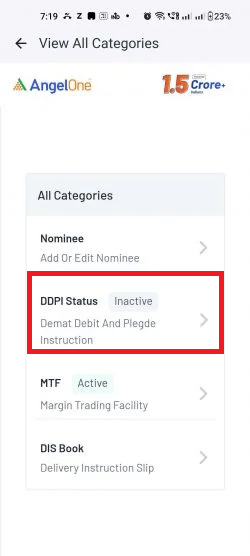
Step 4: Click on the 'Proceed To E-Sign' button.
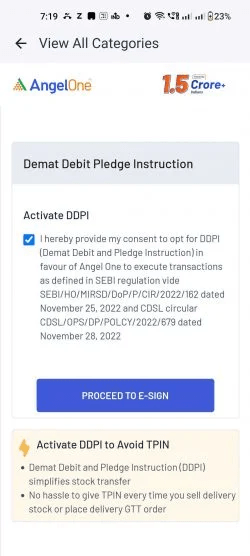
Step 5: To e-sign, enter your Aadhaar number and check the box below to acknowledge the terms and conditions.
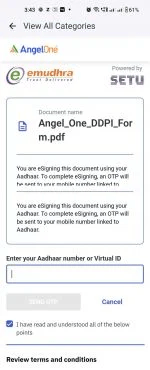
Step 6: Enter the OTP sent to your Aadhaar-linked mobile phone.