How to Pre-apply for an IPO in Sharekhan?
- Last Updated: 15 Mar, 2024
- Value Broking
- Mins
- 1.7K
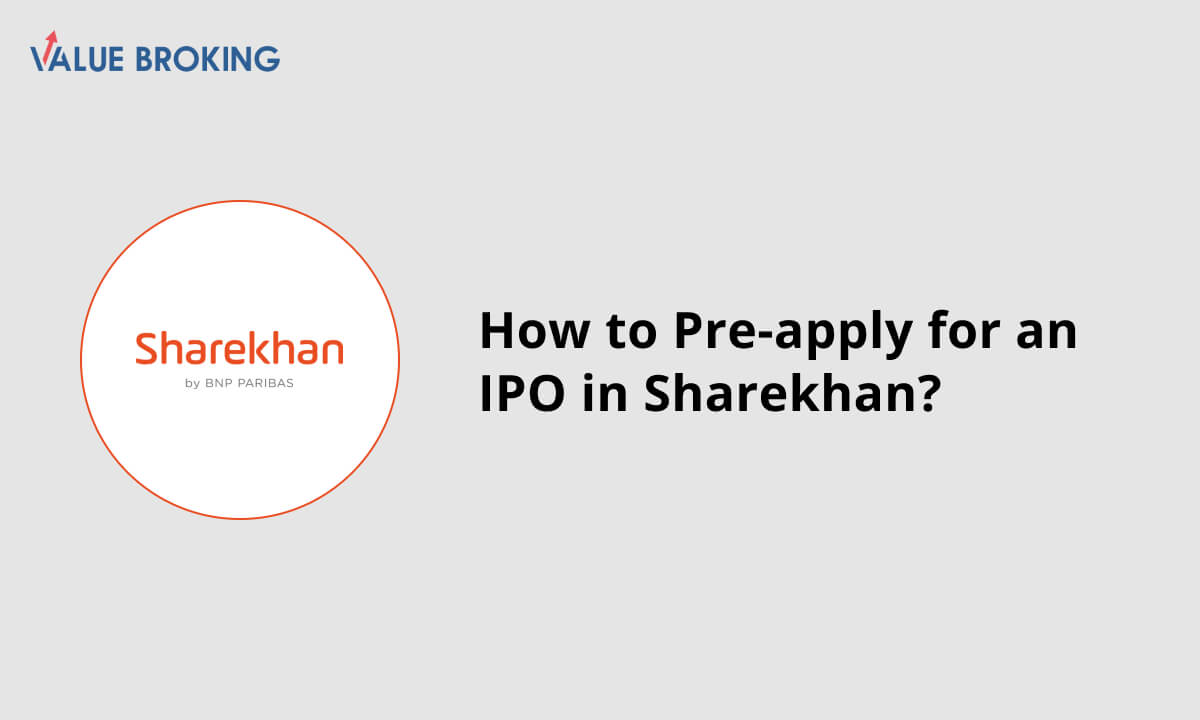
It is possible for you to pre-apply for an IPO in Sharekhan’s App, which helps you in applying to an IPO before the Subscription Open Date with these below-stated steps:
Step 1: You need to login to Sharekhan’s App where you need to locate the Overview screen.
Step 2: Go to the Hamburger/Side Menu and on Equity, then tap on IPO/OFS/BOND i.e: Hamburger/Side Menu >> Equity> IPO/OFS/BOND
Step 3: You will reach on the Current IPO tab when you visit the IPO Dashboard.
Step 4: You can see the Start Date, End Date, Pre Apply Date and other such details when you click on it.
Step 5: The details explained in a brief manner are as follows:
- Start date: Date on which the IPO is open for subscription.
- End Date: Date on which the IPO gets closed for subscription.
- Quantity per lot: Offered quantity for bidding in one lot.
- Price Band: The price offered for bidding.
- Pre Apply Date: The date from which you can apply for the IPO.
- Remark: This indicates whether the IPO is open for pre-application or not.
Step 6: Further, you click on the IPO you want to pre-apply for and you will be redirected to the IPO Order Form. Select the Demat Account No. and choose the category to which you belong. In the category drop down, the category will be “Retail” by default.
Step 7: Enter the details and submit the order, you will be then redirected to the Order Confirmation Window. Post confirmation of the order, you will receive an “Authenticate your UPI” pop-up showing the status of the Bid. Click ‘continue’ on the pop-up.
Step 8: Next, check the Order Book Tab. You will find the details of the order that you have just placed. Moreover, you will find the bid status is marked as “AfterHour”. This means it is a ‘Pre-Apply Order’.
Step 9: Once the IPO is open for subscription, the order will be sent to the Exchange. Following that, the bid status will change to “Bid received”.
Step 10: Once the IPO Order is received by the exchange and the status changes to ‘Bid Received’, you will be notified (IPO mandate request) on your UPI App and a SMS as well.
Step 11: Lastly, verification can be done by logging to your UPI App. You are required to accept the request to submit your IPO application. On completion, the IPO application amount will be blocked and you will receive a message about the Block Bid Amount.