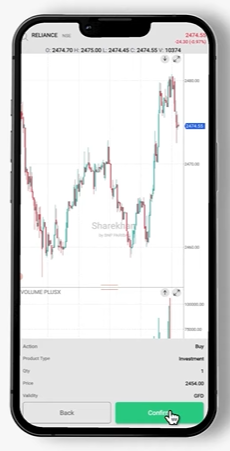How to Sell Shares in Sharekhan?
- Last Updated: 4th Mar, 2024
- Value Broking
- Mins
- 2.2K
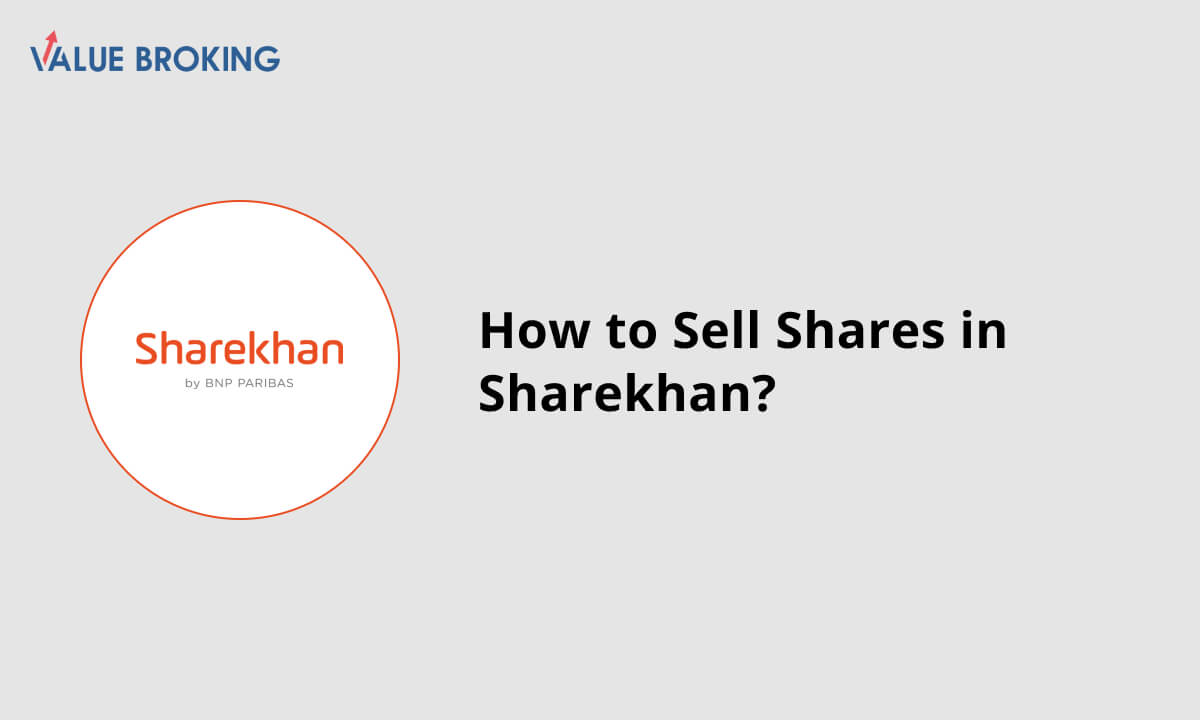
You can sell your shares in Sharekhan in these simple steps.
Steps to Sell Shares in Sharekhan
| Steps | Description |
| 1 | Enter the login ID, and password on the homepage |
| 2 | Go to the DP account, and click on ‘Market/Hold value.’ |
| 3 | Go to the portfolio, and select the shares you wish to sell, eg. AGLSL shares. |
| 4 | Click on sell from DP. You will be led to the ‘New Order form’- put the quantity and select ‘Market order’ in the order type. |
| 5 | Selling the number of orders you wish to sell. Place a new order, and confirm the order. |
| 6 | Click on ‘Equity’ in the order section to see reports. |
How Do I Sell Shares in Sharekhan?
For the website
Step 1: Enter the login ID, and password on the homepage of the website.
Step 2: In the Homepage, go to the DP account, and click on ‘Market/Hold value.’
Step 3: Go to the portfolio, and select the shares you wish to sell, eg. AGLSL shares.
Step 4: Click on sell from DP. You will be led to the ‘New Order form’, where can put the quantity and select ‘Market order’ in the order type.
Step 5: Sell the number of orders you wish to sell. Place a new order, confirm the order, and you’ll see ‘Fully Executed’ in the order status, which means shares are sold.
Step 6: If you wish to see the report of the orders sold then go to reports, and click on ‘Equity’ in the order section.
Step 7: You’ll receive the credited amount in your bank account for the shares sold.
For the application
Step 1: In the hamburger menu, go to the equity section.
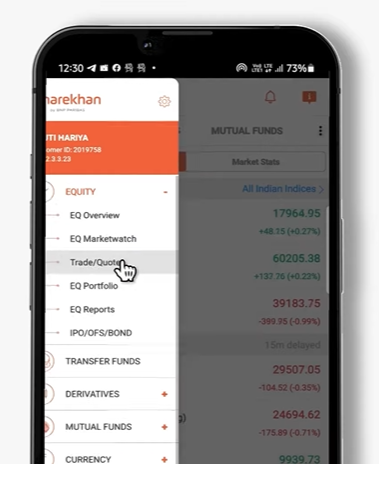
Step 2: Go to trade and code, and add the script which you desire to buy yourself, eg: reliance industries.
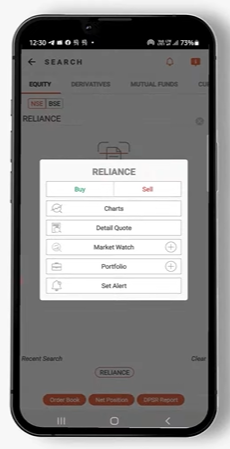
Step 3: Go to charts, click on the ‘t icon’, and the order window will open.
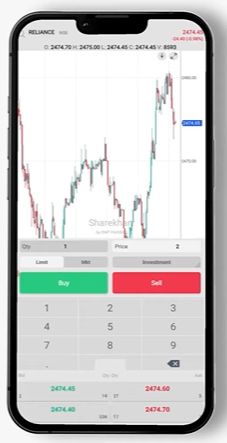
Step 4: Give the quantity, you wish to sell.