How to Change the Kite Password?
- Last Updated: 10 Feb, 2024
- Value Broking
- Mins
- 1.3K
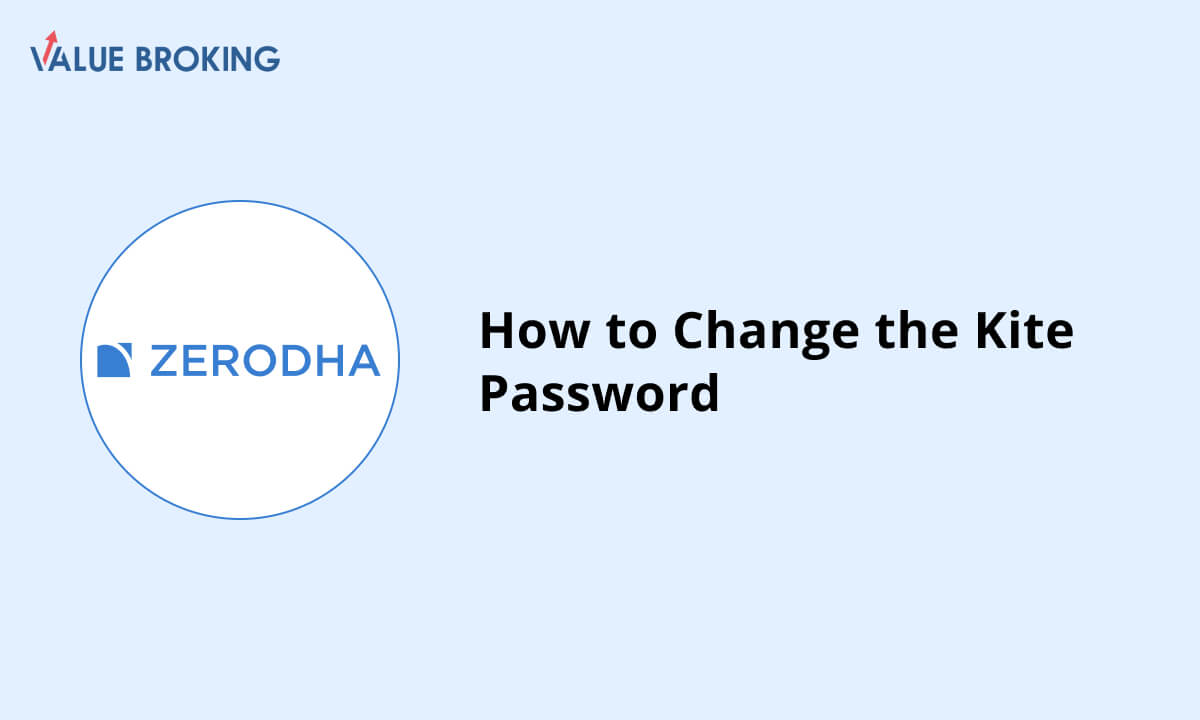
If you need to change your password on Kite web, you can follow these simple steps:
Step 1: Access the Password Reset Page:
Click on the "Forgot user ID or password?" option.
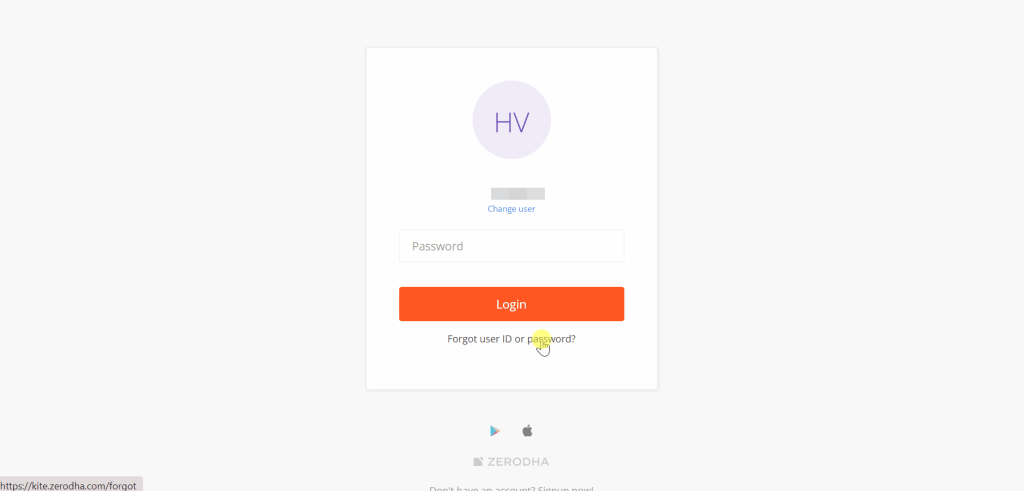
Step 2: Provide Account Information:
Enter your User ID and PAN (Permanent Account Number).
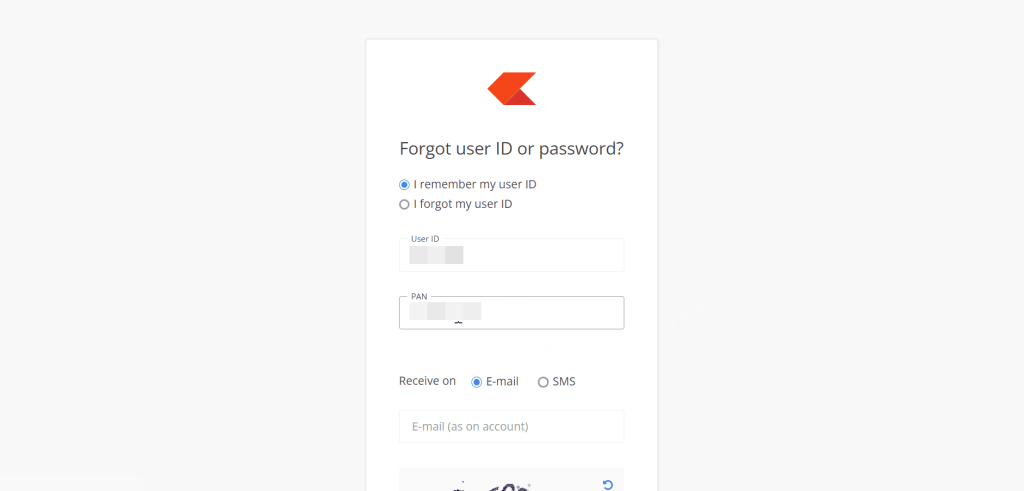
Step 3: Choose Verification Method:
- Select your preferred method to receive the OTP (One-Time Password): via E-mail or SMS.
- If you choose E-mail, input your registered email ID and captcha, then click on "Reset."
- If you opt for SMS, enter your registered mobile number and captcha, then click on "Reset."
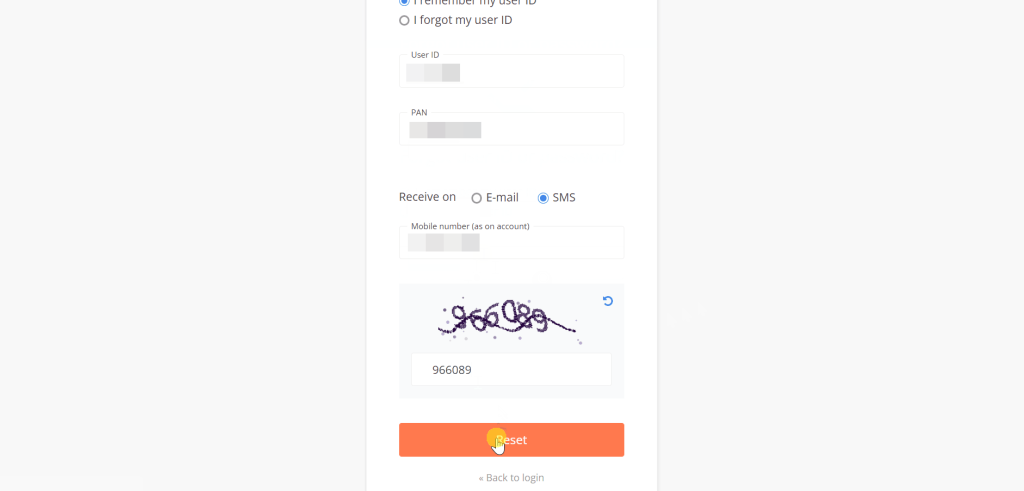
Step 4: Verify OTP:
Once you receive the OTP, enter it in the designated field and click on "Continue."
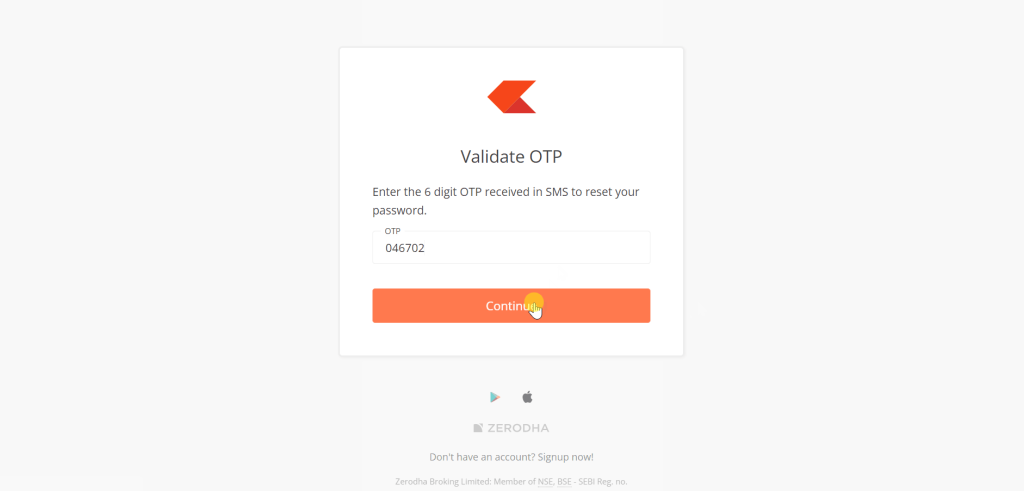
Step 5: Set New Password:
Enter your desired new password and click on "Continue" to confirm the changes.
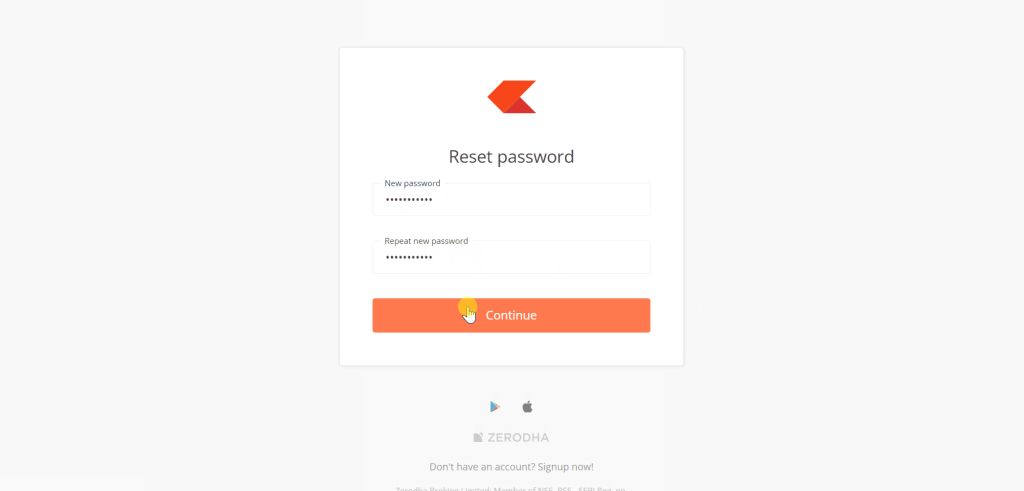
Step 6: Enable Two-Factor Authentication (2FA):
Choose between Method 1: Kite mobile or Method 2: External Authenticator to set up 2FA security for logging into Kite web.
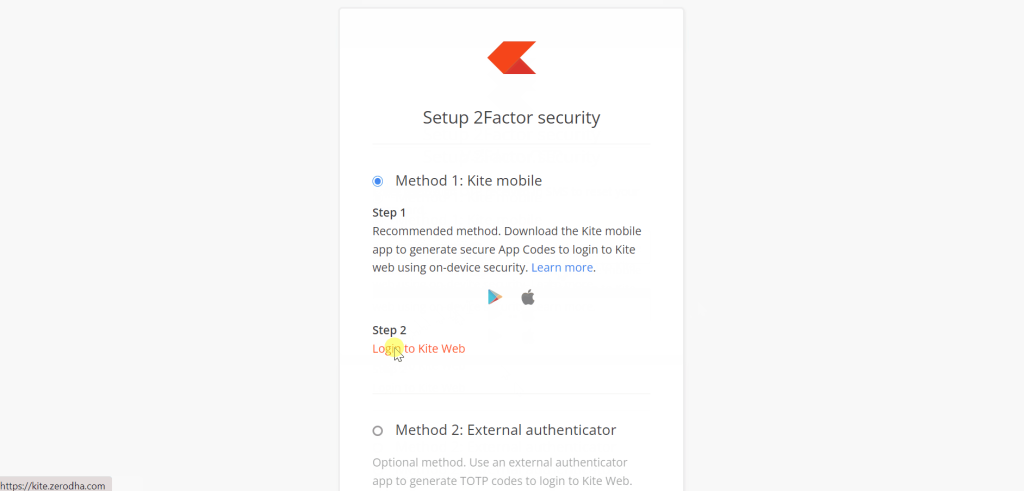
Important Notes:
- If your mobile number is registered on the Do Not Disturb (DND) list, you may not receive the OTP via SMS. In such cases, reset your password using your registered email ID instead.
- If you encounter an error message stating "Invalid account credentials" or "N attempts remain error," ensure that you've entered the correct User ID, PAN, registered email ID, or mobile number.
- If you cannot recall your registered email address or phone number, you'll need to update them by submitting a ticket along with the e-signed account modification form (PDF) before proceeding with the password reset.
By following these steps, you can easily change your Kite password and enhance the security of your account on the platform.